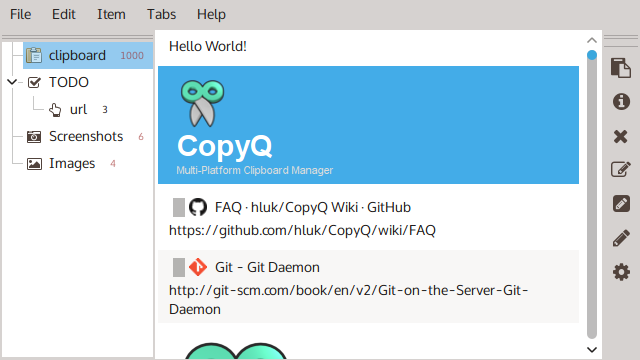 |
| CopyQ 3.9.1 - Clipboard manager with advanced features |
Overview
CopyQ monitors system clipboard and saves its content in customized tabs. Saved clipboard can be later copied and pasted directly into any application.
Features
Support for Linux, Windows and OS X 10.9+
Store text, HTML, images or any other custom formats
Quickly browse and filter items in clipboard history
Sort, create, edit, remove, copy/paste, drag’n’drop items in tabs
Add notes or tags to items
System-wide shortcuts with customizable commands
Paste items with shortcut or from tray or main window
Fully customizable appearance
Advanced command-line interface and scripting
Ignore clipboard copied from some windows or containing some text
Support for simple Vim-like editor and shortcuts
Many more features
Install
To install CopyQ, use the binary package or installer provided for your system.
For unlisted systems, please follow the instructions in Build from Source Code.
Windows
On Windows you either use installer (setup.exe), portable zip or you can install the copyq Chocolatey package.
choco install copyq
OS X
On OS X you can use Homebrew to install the app.
brew cask install copyq
Debian 10+, Ubuntu 18.04+, and their derivatives
Install copyq package.
copyq-plugins is highly recommended. copyq-doc available.
Ubuntu PPA
Install and keep CopyQ always up to date by running the following three commands from the terminal:
sudo add-apt-repository ppa:hluk/copyq
sudo apt update
sudo apt install copyq
Fedora
Install copyq package.
Arch Linux
Install copyq package.
Other Linux Distributions
flatpak install flathub com.github.hluk.copyq
Start the application from menu or with following command.
flatpak run com.github.hluk.copyq
Using the App
To start the application double-click the program icon or run copyq.
The list with clipboard history is accessible by clicking on system tray icon or running copyq toggle.
Copying text or image to clipboard will create new item in the list.
Selected items can be:
edited (F2),
removed (Delete),
sorted (Ctrl+Shift+S, Ctrl+Shift+R),
moved around (with mouse or Ctrl+Up/Down),
copied back to clipboard (Ctrl+C) or
pasted to previously active window (Enter).
All items will be restored when application is started next time.
To exit the application select Exit from tray menu or press Ctrl-Q keys in the application window.
Read more:
Adding Functionality
To create custom action that can be executed from menu, with shortcut or when clipboard changes:
go to Command dialog (F6 shortcut),
click Add button and select predefined command or create new one,
optionally change the command details (shortcut, name),
click OK to save the command.
One of very useful predefined commands there is “Show/hide main window”.
Read more:
Command Line
CopyQ has powerful command line and scripting interface.
Note: The main application must be running to be able to issue commands using command line.
Print help for some useful command line arguments:
copyq --help
copyq --help add
Insert some texts to the history:
copyq add -- 'first item' 'second item' 'third item'
Omitting double-dash (--) in the command above would mean that slash (\) in arguments will be treated as special character so that \n is new line character, \t is tab, \\ is slash, \x is x etc.
Create single item containing two lines:
copyq add 'first line\nsecond line'
Print content of the first three items:
copyq read 0 1 2
copyq separator "," read 0 1 2
Show current clipboard content:
copyq clipboard
copyq clipboard text/html
copyq clipboard \? # lists formats in clipboard
Copy text to the clipboard:
copyq copy "Some Text"
Load file content into clipboard:
copyq copy - < file.txt
copyq copy text/html < index.html
copyq copy image/jpeg - < image.jpg
Create image items:
copyq write image/gif - < image.gif
copyq write image/svg - < image.svg
Read more:
Build from Source Code
To build the application from source code, first install the required dependencies:
Optionally QtWebKit (more advanced HTML rendering)
Install Dependencies
Ubuntu
sudo apt install \
git cmake \
qtbase5-private-dev \
qtscript5-dev \
qttools5-dev \
qttools5-dev-tools \
libqt5svg5-dev \
libqt5x11extras5-dev \
libxfixes-dev \
libxtst-dev \
libqt5svg5
RHEL / CentOS
sudo yum install \
gcc-c++ git cmake \
libXtst-devel libXfixes-devel \
qt5-qtbase-devel \
qt5-qtsvg-devel \
qt5-qttools-devel \
qt5-qtscript-devel \
qt5-qtx11extras-devel
Build the App
Change install prefix if needed:
git clone https://github.com/hluk/CopyQ.git
cd CopyQ
cmake .
make
You can now run the built app.
./copyq
Source : http://hluk.github.io/CopyQ/
 torez
torez


0 comments:
Post a Comment
Thanks for Droping in Your Comments, Problems, Suggestions, Praise, Complains or just anything but spam.Don't drop comments just to add your link here.